How to Create Connected Text – Inkscape for Laser Cutting
From: 本站 Date: 03rd September 2021 Author: shengangtong Views: 5367
Step 1: Create Some Text
First, we need some text to work with. To create the text, select the Text Tool (keyboard shortcut: T), click somewhere on the canvas, and type your text.
You can use the drop-down list on the top left to select your desired font.
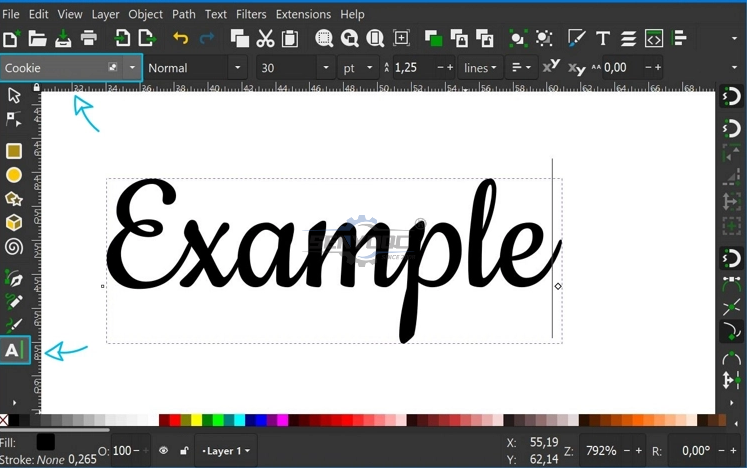
Step 2: Convert Text to Path
Next, we need to turn the text into a path object. To do this make sure your text is selected. Your text is selected when there’s a dotted bounding box around it. (If your text is not selected, simply hover over it with your mouse and then left-click once.)
In the top menu click on Path and then select Object to Path (keyboard shortcut: Shift+Ctrl+C).
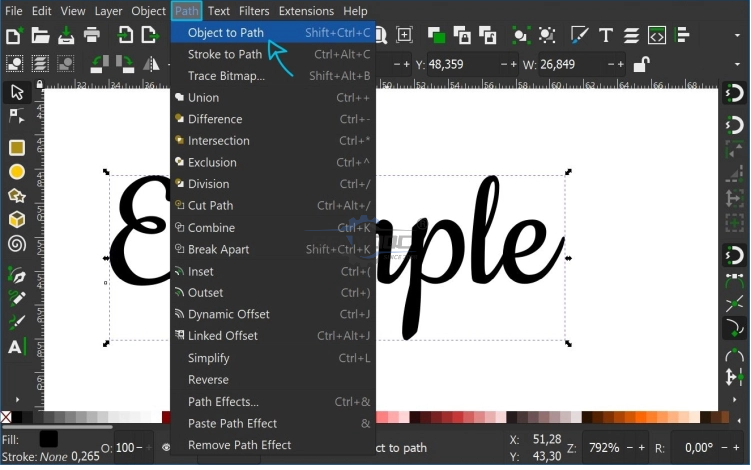
At first, it might seem that nothing has changed, but when you look closely, you will notice two things: First you cannot select or edit the text with the Text Tool anymore. We need to switch to the Select Tool (keyboard shortcut: S).
After selecting, have a look at the info box on the bottom. You will see that the text turned into a group of objects. The number of objects depends on the length of your text because each letter turned into an individual object.
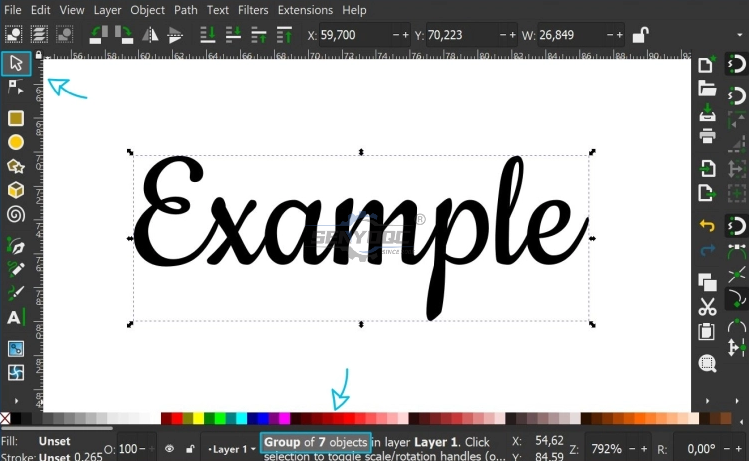
Step 3: Ungrouping and Adding a Stroke
The next thing we need to do is to ungroup. For this either right-click on the group and select Ungroup or select the group object with the Select Tool and then click on the Ungroup Symbol (keyboard shortcut: Shift+Ctrl+G)
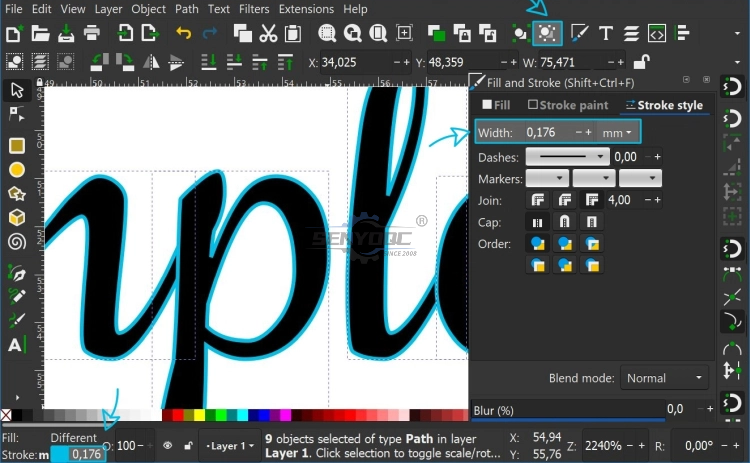
Now we add a stroke. With the letters still selected, hold Shift on your keyboard and click on one of the colors in the color palette at the bottom of the screen. This adds an outline in your chosen color around each letter.
You can change the width of the stroke by clicking on the number next to the stroke color on the bottom left of the screen. This will open up the Fill and Stroke menu on the right side. There you can edit the number in the Width field.
With the stroke added, you can now clearly see that each letter is an individual object.
In the image above I also zoomed into an area where some manual editing is necessary to make the text completely connected because the “p” does not connect to the “l”. You can zoom in Inkscape by pressing + (zoom in) or – (zoom out).
Step 4: Add missing connections
To add the missing connection, we will draw a short line. Grab the Bezier (Pen) Tool (keyboard shortcut: B). Click somewhere in the “p” to set the first anchor point, then click into the “l” to set the second anchor point. Right-click to finish the line.
TIPP: When you hold down the left mouse button and then drag your mouse while setting the second anchor point, you can create a curved line.
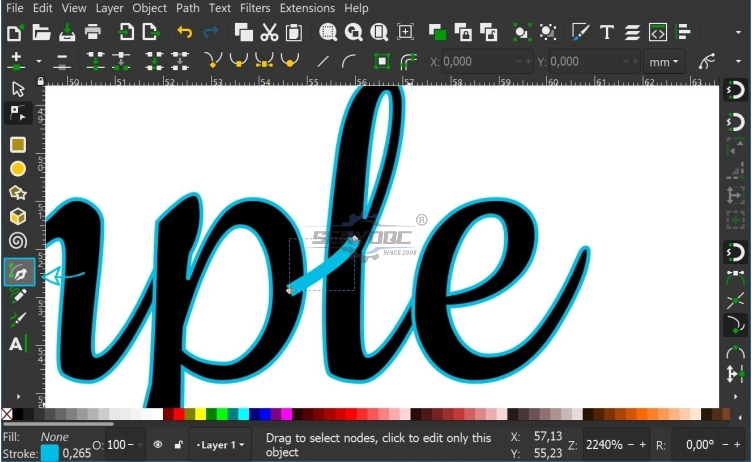
You can edit the anchor points with the Nodes Tool (keyboard shortcut: N). To change the position of a point simply click it and drag it around. You can also click and drag the line itself to change its shape.
With the line selected, set the stroke width to a value that fits with the rest of the font.
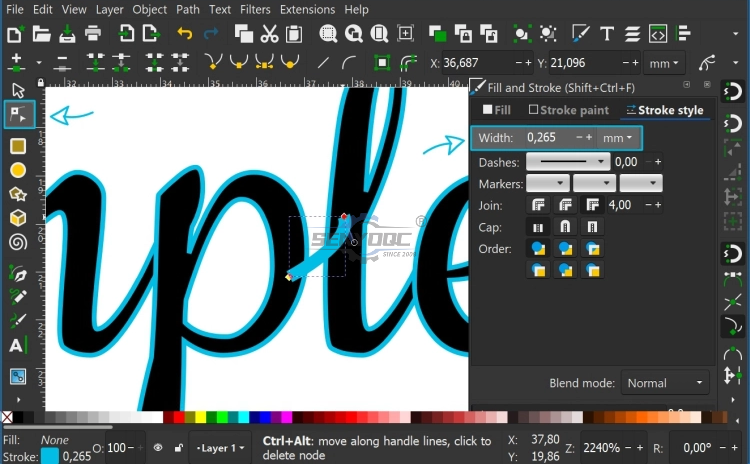
Step 5: Stroke to Path
Before the final step, we need to turn the stroke of our line into a path. This is done by selecting the line and then going to Path > Stroke to Path (keyboard shortcut: Ctrl+Alt+C)
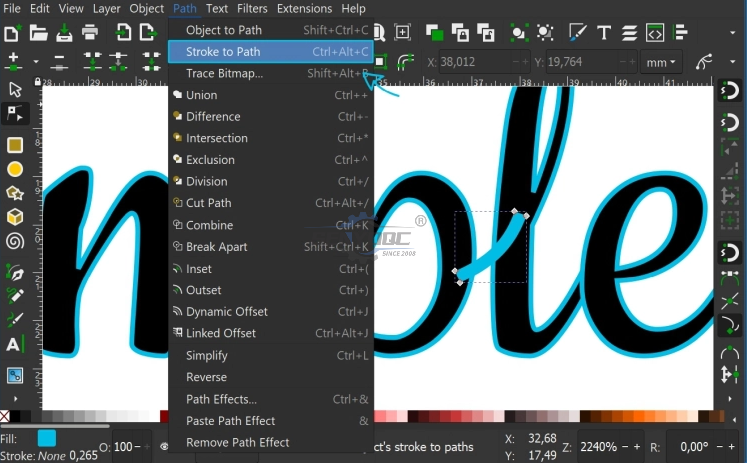
After the transformation the line is a filled shape.
Step 6: Merging everything together
For the final step, first select everything by either using the keyboard shortcut Ctrl+A or by using the Select Tool and dragging a rectangle around all objects.
Then in the top menu select Path > Union (keyboard shortcut Ctrl+ +). This turns your text into one connected shape. You can remove the fill color by clicking the white field with the red x in the color pallet.
Your text is now ready for laser cutting.
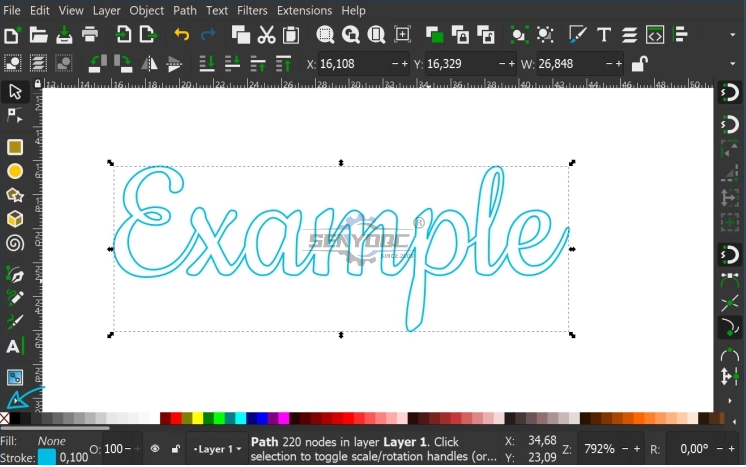
• Previous: How to get started with laser cutting in 4 steps
- Fiber metal Laser Sensor And Its Application
- Laser Cutting Machine Inspection Process For Manufacture
- How Control Costs Use of UV Printers ?
- Why UV flat printing machine is popular in market ?
- How does UV ink jet printer save UV ink?
- Waterjet Machine delivery and Shipping
- Waterjet Machine finish manufacture 5axis
- Waterjet Machine delivery and Shipping
- How to Create Connected Text – Inkscape for Laser Cutting
- How to get started with laser cutting in 4 steps
- How does a laser cutter work?
- Wine butler
Jacob from United States
I am a beginner at CNC, I’ve never used a CNC machine before and with in a day I was carving. An awesome machine for a beginner to learn as hobbyists. I used the manual and the help video. One hour to assemble and test, very friendly and easy to use. It’s a good buy for the money. I would definitely recommend this machine to someone getting into CNCs.
Weinstein from France
I've been using CNC plasma SYP2060-300A and I am very impressed with this unit.
This unit is of higher quality, made in China. Five stars all the way!
2040 from INDIAN
Best 2040 CNC Router Good Price and Quality ! Thank SENYOQC
10w uv laser from American
Best supplier ! I bought 3 machines for laser and router , thank you Aillen ! --Alec
12KW Fiber Cutting - 2000X6000mm -- 이병헌 from Korea
Good machine for metal cut ! Thanks Senyo , Its prefect , I like your business patient kind!
I am a furniture manufacturer, and this machine is very good and fast. thanks Senyoqc Team ! from Bangladesh
Metal ArtWork from Denmark
The plasma cutting machine makes my artistic creation more convenient and precise!! Created more artistic ideas and value! Thank you Aillen team!
Thanks for 3D CNC Router, so much 3D works, just everyday use machine works.that is what makes the magic happen. from
Thanks for 3D CNC Router, so much 3D works, just everyday use machine works.that is what makes the magic happen.
I'm getting a little bit closer to completing more art deco jewelry use fiber laser marking machine.Thank you Senyo from
I'm getting a little bit closer to completing more art deco jewelry use fiber laser marking machine.Thank you Senyo
Thank you Senyo for SYJ1290-150W! from
Retired, ex mainframe systems programmer. Now full-time recreational woodworker majoring in puzzles, pens, boxes, Toys and occasional small furniture. Thank you Senyo for SYJ1290-150W!








































































































 manager@senyocnc.com
manager@senyocnc.com
 SENYOCNC
SENYOCNC
 +86 1525 3141 880
+86 1525 3141 880
 +86 1525 3141 880
+86 1525 3141 880
 2061579344
2061579344
